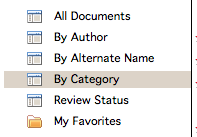General,
Reserve facility.
This site is to serve as my note-book and to effectively communicate with my students and collaborators. Every now and then, a blog may be of interest to other researchers or teachers. Views in this blog are my own. All rights of research results and findings on this blog are reserved. See also http://youtube.com/c/hongqin @hongqin
Showing posts with label Lotus Notes. Show all posts
Showing posts with label Lotus Notes. Show all posts
Wednesday, January 20, 2016
Friday, January 30, 2015
*** Instructional Technolog request on LotusNote
To request add student TA into Moodle course.
The following link only worked on Lotus Notes 9 at Windows. (Did not work on Lotus Notes 8 in my apple laptop)
To Submit an Instructional Technology Request:
1. From the Lotus Notes Dashboard select MIT Requests in Category section
2. Select MIT Requests in the Applications section in the right column
3. Click on the Submit Requests folder
4. Click on Service Request
5. Complete the request
6. Click Submit
You can also email your support request to the Service Desk at help@spelman.edu.
1. From the Lotus Notes Dashboard select MIT Requests in Category section
2. Select MIT Requests in the Applications section in the right column
3. Click on the Submit Requests folder
4. Click on Service Request
5. Complete the request
6. Click Submit
You can also email your support request to the Service Desk at help@spelman.edu.
For Moodle course request:
- Locate the MIT Request category
- Select Instructional Technology Request form
- Click Open Selected App button
- Open Submit Request folder
- Click Moodle Course link
- Complete form as instructed
For Moodle User access
Friday, November 28, 2014
LotusNotes Apple iPhone/iPad
- 1. Direct the Safari browser (ON your Apple iPhone/iPad) to the Traveler User Home Page (http://spelbes.spelman.edu/
2. A User Status section at the top of the home page shows the status of the user and any of the user's devices. Make sure that there are no error messages, which would be highlighted in red, in this section. If errors exist, they probably need to be addressed before synchronization will be successful.
3. Select Configure your Apple iPhone/iPod Touch
4. Select Generate.
5. Select Install to begin the profile installation process.
6. When prompted about the authenticity of the profile, select Install Now to continue to install the profile.
7. When prompted, enter your Lotus Notes webmail password and select Next.
8. When the profile has been installed, select Done to return to the previous application (e.g., Safari). Your new Lotus Notes ActiveSync account will have been created under Mail, Contacts, and Calendars in the Settings Application. Registration with the server begins immediately and mail, calendar, and contacts should begin to show up soon.
Tuesday, November 11, 2014
Lotus Notes, initiate a new proposal for internal routing
http://spelmanosp.wordpress.com/2014/09/22/obtaining-approval-to-submit-a-grant-proposal/
Monday, March 31, 2014
Tuesday, January 28, 2014
Friday, January 10, 2014
Wednesday, November 6, 2013
How to automatically forward emails to other accounts in Lotus Notes
Here are my steps to set up automatic forwarding in LotusNotes. The steps can be slightly different in different versions of Lotus Notes. The basic idea is to set up a Mail Rule that can work with most emails.
In Lotus Notes, go to the Mail window and click "More".

Then click "Mail Rules" in the drop-down menu.
Choose "does not contain" for this rule,
Type some weird letters to make sure they are unlikely to be in most emails, and then click "Add"
For the action part, choose "send copy to",
Enter the email address that you want to forward and then click "add action",
You should now see the rule in the window beneath. Click "OK" to complete this procedure.
Now, you should this active rule in the mail rule window.
You can now send yourself an email to test wether this mail rule works or not.
Note: Every now and then, when Lotus Note are updated, mail rules can stop working because the versions between your account and the server are not the same. You should ask your systems administrator to update your LotusNote configurations.
Wednesday, February 6, 2013
Monday, February 4, 2013
Time and Effort Report on Lotus Notes
On Lotus Note, follow the instructions below to create your Time and Effort Report:
It is unclear to me how different projects and programs are selected. I chose semester for myself. I did not see pop-up menu for sponsored programs.
- Access the Lotus Notes "Home" page;
- Select "Time Reporting" under the Category "options;"
- Select "Academic Affairs" under Applications, and click "Open Selected App;"
- Once the new page opens, highlight name and click "Create Time & Effort" (button located at top of page).
It is unclear to me how different projects and programs are selected. I chose semester for myself. I did not see pop-up menu for sponsored programs.
Tuesday, January 22, 2013
For Spelman Faculty, How to access research resources & title III form
Based on the instructions that I received, the steps are
1. Go to Lotus Notes Dashboard
2. Click "Category": Document Libraries, and "Applications": Research Resources.
3. Click "Open selected app
4. Click "By category" on the left column
5. Select Research Resources Forms or Title III Forms
6. Click on the appropriate form

1. Go to Lotus Notes Dashboard
2. Click "Category": Document Libraries, and "Applications": Research Resources.
3. Click "Open selected app
4. Click "By category" on the left column
5. Select Research Resources Forms or Title III Forms
6. Click on the appropriate form

Wednesday, January 16, 2013
Change email signature on Lotus Notes
Subscribe to:
Posts (Atom)