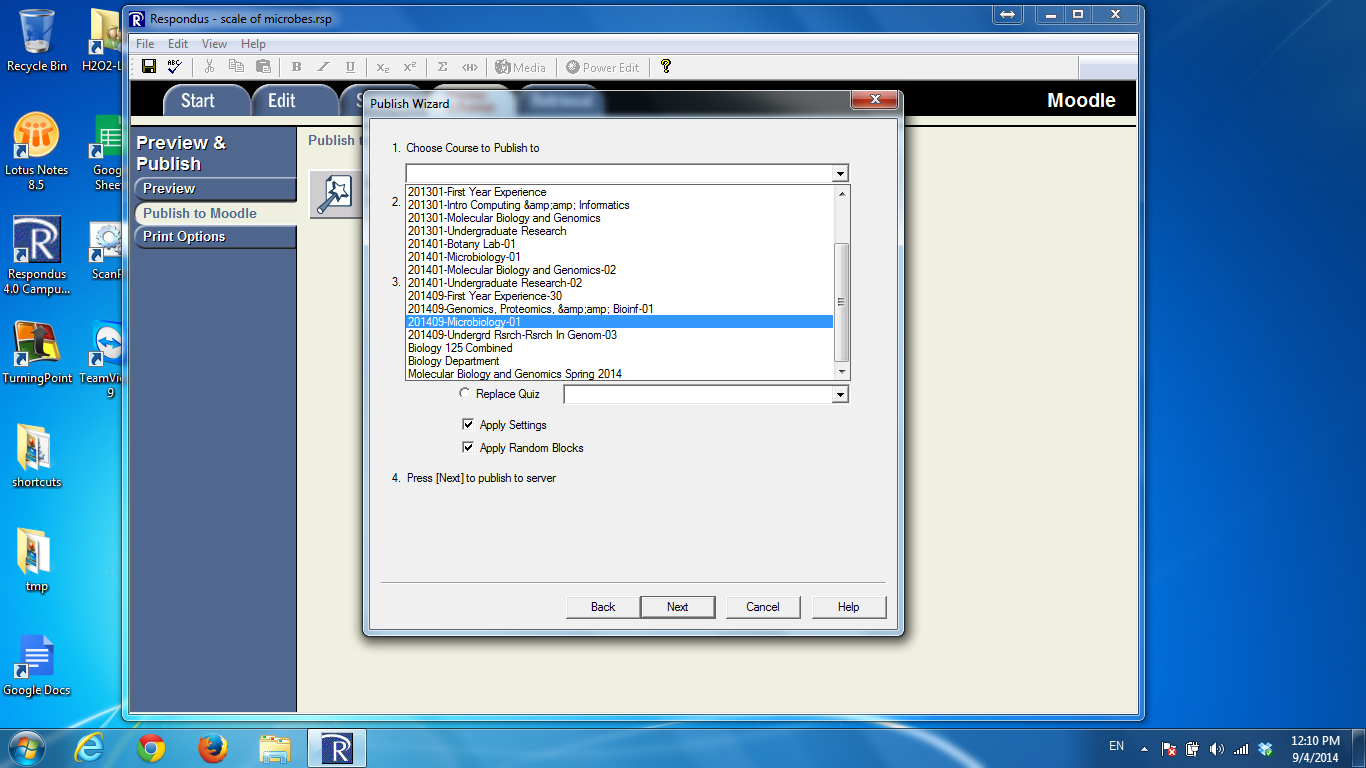In TestGen, export the questions to Moodle format.
In Moodle, first create an appropriate category. Then choose Question Bank, and then import from file, and move these questions into an appropirate category.
To create a quiz, select the questions from the category.
Note: I have not figure out to convert an entire quiz/exam to Moodle.







 .
. and
and  , expressed on a percentage scale. That is,
, expressed on a percentage scale. That is, .
.